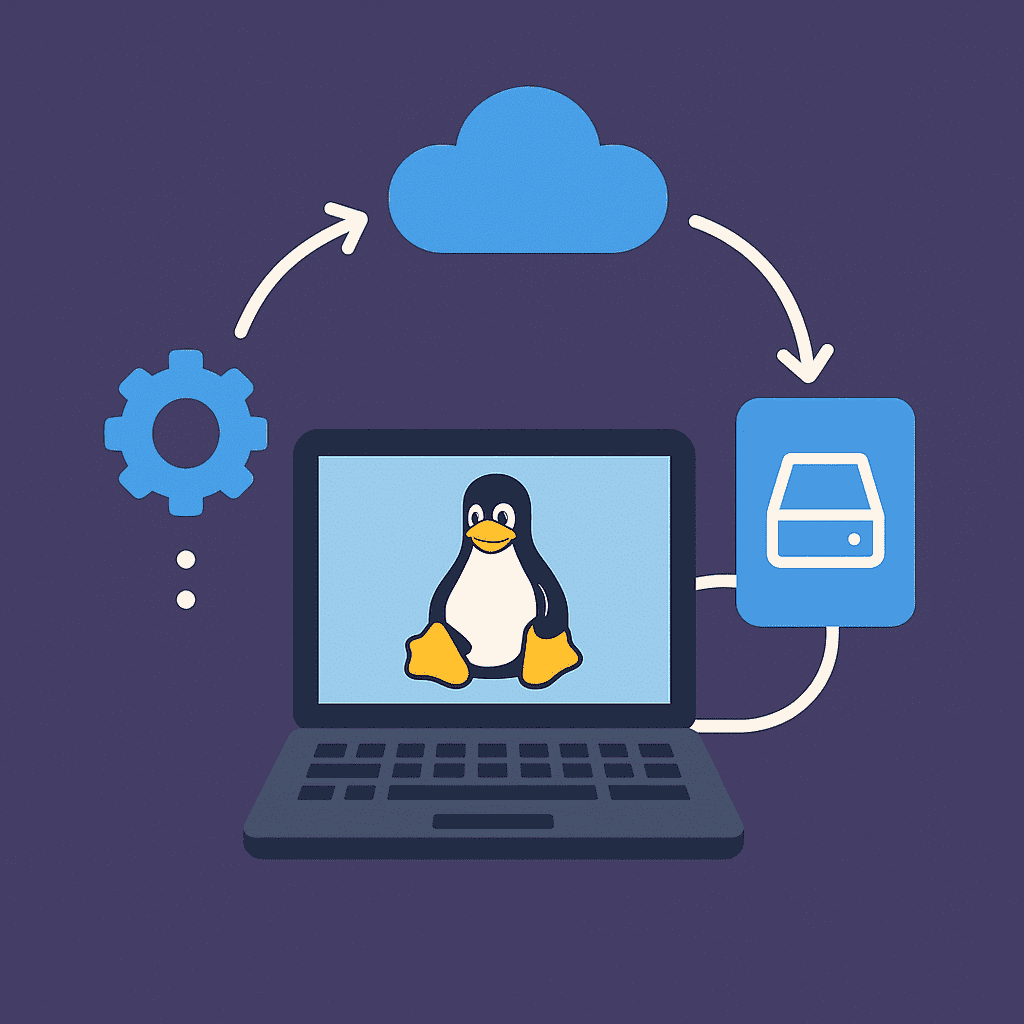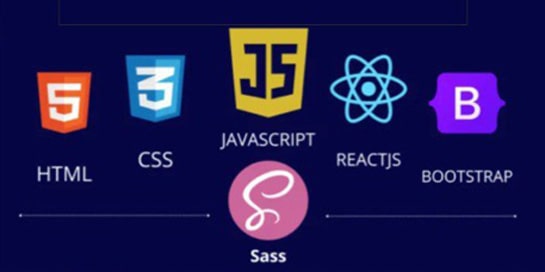Introduction
Data loss can happen unexpectedly—whether due to a system failure, user error, or a virus. But it can be prevented by setting up automatic backups using Windows’ built-in tools. This requires no additional software and is ideal for both home users and small businesses.
In this article, we’ll look at the backup options offered by Windows 10 and 11, how to set them up, what to look out for, and how to restore your data if necessary.
What is backup in Windows
Backup is the process of creating a copy of your files, system, or entire disk that can be used to restore your data in case of a failure.
Windows offers two built-in approaches:
- File History — regular copying of user data (Documents, Desktop, Pictures, etc.)
- System Image Backup — a complete copy of the operating system, including installed programs and settings
File History: automatic data backup
How it works
File History saves changes to user folders and allows you to restore individual files or entire directories to a selected date. This is an ideal way to protect documents, photos, and work files.
How to enable
- Connect an external drive or network storage.
- Go to: Settings → Update & Security → Backup → Add a drive
- Select the drive and enable File History.
Configure settings
- Click Advanced options to:
- Change the frequency of copying (default is once an hour)
- Specify how long to keep copies
- Select folders to include or exclude
Restoring files
- Open: Control Panel → File History → Restore personal files
- Find the file or folder you want → Click Restore.
System image: a complete copy of Windows
When to use
Creating a system image is useful when:
- Initial system setup
- Before installing updates or drivers
- Periodic backup to protect against serious failures
The image includes the OS, installed programs, settings, and data, and allows you to restore Windows to a working state in just a few steps.
How to create an image
Go to:
- Control Panel → System and Security → Backup and Restore (Windows 7)
- On the left, click Create a system image.
- Select where to save the image:
- On your hard drive
- On a DVD
- To a network location
- Select the drives to include in the image (usually C: and System Reserved).
- Click Start backup.
Restoring from an image
This is done through the Windows Recovery Environment (WinRE):
- Restart your computer from the Windows installation disc or USB flash drive.
- Select: System Recovery → Search for a system image
- Follow the instructions in the wizard.
Scheduling and automation
Built-in Windows tools allow you to:
Method | Automation | Version support |
File history | Yes (scheduled) | Windows 8, 10, 11 |
System image | No (only manually or via a task) | Windows 7–11 |
How to automate system image creation:
Open Task Scheduler (taskschd.msc).
Create a new task to run the wbadmin utility:
wbadmin start backup -backupTarget:E: -include:C: -allCritical -quiet
- E: — path to the disk for saving
- -quiet — disables confirmation
Helpful tips
- Use a separate physical drive or network storage.
- Do not store backups on your system drive.
- Regularly check that backups are being created and are available for recovery.
- Store copies in different locations (locally and in the cloud).
Conclusion
Setting up automatic backups using built-in tools in Windows is simple and effective. File history protects user data in real time, while system images allow you to quickly restore functionality in the event of critical failures. By combining these approaches and configuring automation, you minimize the risk of data loss without having to purchase third-party software.