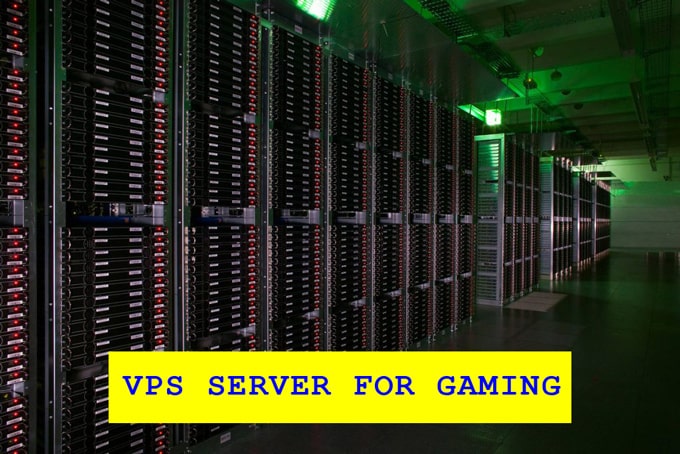Linux is a widely used operating system that is used to run servers and PCs. One of the key aspects of its security is the access rights system that allows you to manage files and directories. Properly configured restrictions protect data from accidental changes, leaks, and malicious actions.
The access control system allows you to set different levels of permissions for working with system files. This will help protect important information from accidental deletion or modification. The administrator can also set rules for interaction and minimize failures.
Permissions and access levels for users
Linux permissions define the list of users who can read, modify, or execute files. It includes three levels of access and three types of rights:
- read – r
- write – w;
- execute -x.
Permissions are managed using the chmod, chown, chgrp commands, as well as extended access control lists. This mechanism ensures data security and control over their use in a multi-user environment.
Each file or directory in a Linux system belongs to a specific user and group. This creates three levels of access:
- Owner. The creator of the file with maximum rights.
- Group. Users included in a particular group that may have special privileges.
- Others. All other users of the system.
Additionally, you can use advanced ACLs to control access. They allow for more precise customization for specific users.
Types and formats for displaying rights
In Linux, access rights can be displayed in two basic formats that allow you to determine the level of access rights:
- Symbolic (rwxr-xr-x). It clearly shows what rights the owner, group, and other users have.
- Numeric (755, 644). Used when changing permissions using commands.
Example of chmod 755 file.txt rights interpretation:
- owner (rwx) – can read, write, and execute other processes;
- group (r-x) – can read and execute, but not modify the file;
Linux also has special bits:
- SUID (Set User ID) – an executable document is launched on behalf of its owner;
- SGID (Set Group ID) – files in a directory inherit a group;
- Sticky Bit – prohibits users other than the owner from deleting in the shared directory.
By combining these rights, the administrator can set the level of access required for the safe operation of the system.
Managing rights and security
To change permissions, you can use basic commands that allow you to determine the level of access:
- chmod – change rights (chmod 755 file.txt);
- chown – change the owner (chown user file.txt);
- chgrp – change the group (chgrp group file.txt).
The-R flag allows you to apply changes recursively to all files in the directory. It is worth considering the basic rules for setting up security:
- restrict access to critical files (chmod 600);
- use user groups to differentiate rights;
- use Sticky Bit in shared directories (chmod +t /tmp);
- configure umask so that new documents are created with secure permissions.
Flexible access control can be implemented through ACLs (Access Control Lists), which allows you to set individual permissions for users and groups.
Monitoring and logging tools
Setting up access rights is only part of a Linux security strategy. It is equally important to control what files are being modified, who is accessing system resources, and what processes are running in the background. Monitoring and logging tools are used for this purpose.
The main tools for tracking changes and access:
- auditd is an audit service that tracks access attempts and changes. By configuring auditd, you can receive reports on all critical events.
- ps aux – displays running processes and helps detect suspicious activity.
- lsof – displays a list of open files, allowing you to see which programs are currently using.
- journalctl – analyzes system logs, helps to find errors and security breaches.
Using these tools helps to monitor system events and respond to possible threats in a timely manner.
Recommendations and common errors
To make working with the operating system and files as convenient and safe as possible, you should consider the peculiarities of access rights management:
- Minimize rights. Grant users only those permissions that are necessary for their work. Avoid using chmod 777.
- Use groups. Simplifies access control by allowing you to customize rights for entire categories of users.
- Regular audit of rights. Periodically check the system for critical files, delete unnecessary accounts and groups.
- Control over root access. Do not work as root unnecessarily, use sudo to run administrative commands.
- Customize umask. Set defaults for created files so that they are not available to all users.
Common mistakes and how to avoid them:
- Using chmod 777. This makes files accessible to everyone, which can lead to data leakage or hacking.
- Using executable rights. Chmod +x on a text document doesn’t make it a program, but it can create a potential threat.
- Opening critical files for writing. Changing configuration files unnecessarily can break the system.
Properly configuring access rights not only protects data but also increases the reliability of the entire system. Implementing a strict rights policy will help you avoid many problems in the future.