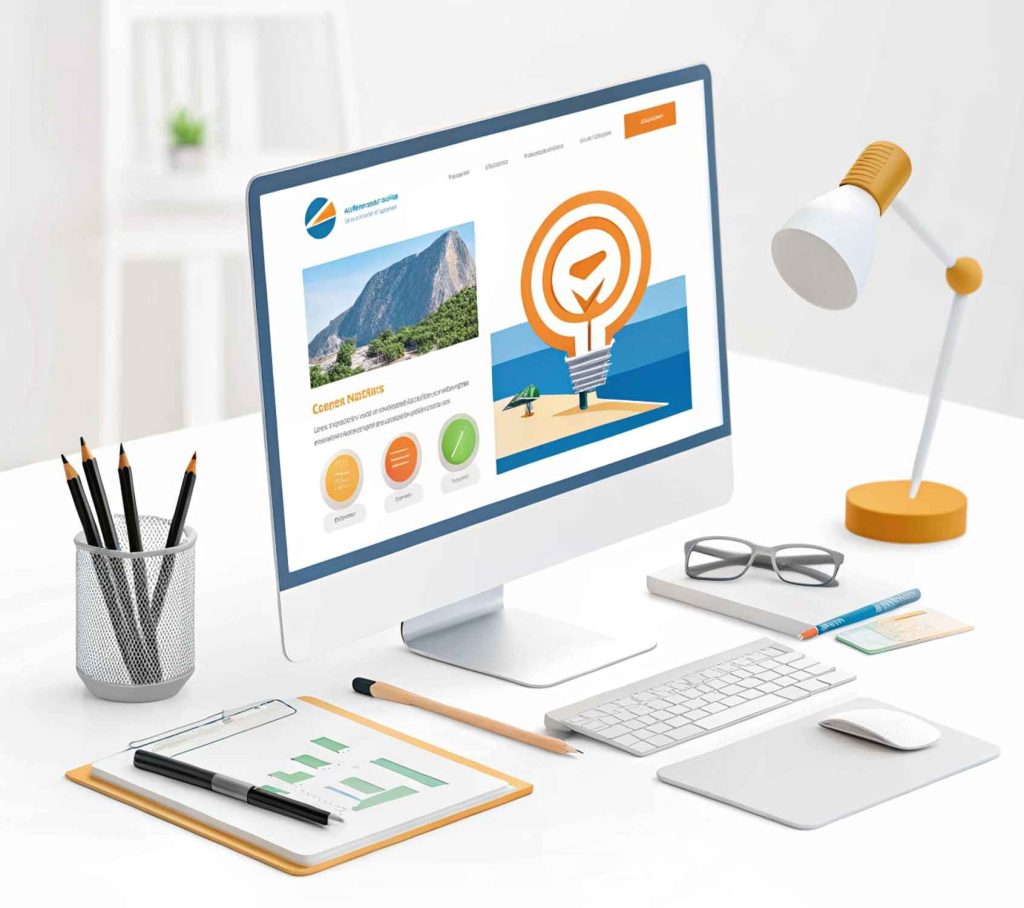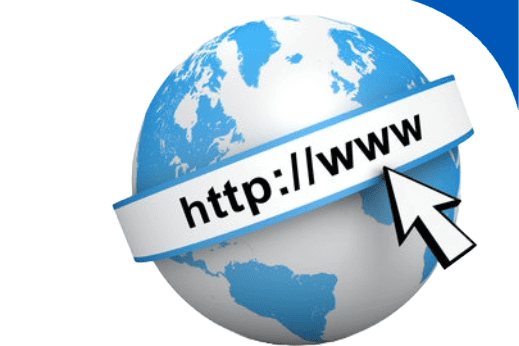There are many solutions on the market for managing hosting, domains, e-mail and databases, but CPanel and Plesk stand out from the crowd. Using these tools you will get a convenient user interface for working with domains and subdomains, MySQL databases via phpMyAdmin, website management using popular CMS (WordPress, Joomla, OpenCart, etc.). These versatile tools have flexible features to analyze your website performance, analyze user behavior and understand traffic. With powerful security tools, you can prevent attacks by blocking certain IP addresses from accessing your site, detect problems and potential threats. In this article, we’ll talk about Plesk, what system requirements you’ll need and look at a few popular installation methods.
Preparing for installation.
Before you begin the installation, you must ensure that your server meets the system requirements and is ready for Plesk installation. If it does not meet the minimum requirements for Plesk, you should update the components, as this may cause poor performance, security vulnerabilities, incompatibility with newer versions of the program, as well as frequent errors and crashes.
System requirements for Plesk.
- Processor: at least 1 GHz.
- RAM: from 512 MB.
- Disk space: from 10 GB.
- OS: CentOS 7 and above, Ubuntu 18.04 and above, Debian 10 and above, Red Hat Enterprise Linux 7 and above.
Optimal system requirements for Plesk:
Light load (up to 10 sites with low traffic)
- Processor: 2 GHz (dual core)
- RAM: 2-4 GB RAM
- Disk space: 50-100 GB free space
- Storage type: SSD is preferred for increased speed
Medium load (10 to 50 sites with medium traffic and multiple databases)
- Processor: 3 GHz (quad-core)
- RAM: 4-8 GB RAM
- Disk space: 100-200 GB of free space
- Storage type: SSD
High load (more than 50 sites with high traffic and multiple databases)
- Processor: 3 GHz (six-core or higher)
- RAM: 8-16 GB RAM
- Disk Space: 200-500 GB free space
- Storage type: SSD or NVMe for better performance
Extreme workload (enterprise solutions with large number of sites and databases)
- Processor: 3 GHz (eight-core or higher)
- RAM: 16-32 GB RAM
- Disk Space: 500GB or more
- Storage type: NVMe or dedicated storage for high performance
Installing Plesk on a VPS
First, let’s take a look at the popular method – via SSH and then move on to others.
- Connect to the server via SSH:
ssh root@your_server_ip # your_server_ip – insert your IP - Download the script:
wget http://autoinstall.plesk.com/plesk-installer - Add execution permissions:
chmod +x plesk-installer - Run the installation:
./plesk-installer - Select the required product and version: you will be offered a list of available Plesk versions and the type of installation.
- Then continue following the instructions. After completion, launch Plesk by following the link: https://your_server_ip:8443.
Via web interface.
Since many hosting providers allow you to customize the panel via the web interface, you can simply log in to your VPS provider and install Plesk from the list of available panels.
As a general example:
- Go to your VPS provider’s website, log in to your account;
- Select Plesk from the list;
- Follow all on-screen instructions.
Via an automatic installation script.
Some firms͏ allow͏ you to put Plesk using special͏ s͏ scripts that are used:
- Go to the VPS provider’s website and download the script;
- Run it on your server : sh install_plesk.sh.